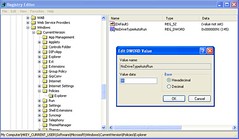Have you ever wanted to save a YouTube video in order to watch it on an offline player or embed it in a presentation? Well here is an easy way to download and save YouTube videos or other videos from similar sites: The Video DownloadHelper extension for Firefox is a free Firefox plugin that will allow you to easily save videos or images from web pages that you visit, including YouTube videos. Simply go to the link above and install the plugin in your Firefox browser. The extension will add an icon just to the right of the search bar that will become animated whenever there are video or image files that it recognizes.
To use the Video DownloadHelper just click on the down arrow next to the animated icon and click on the title of the video or image you want to download. It will open up a file explorer window and allow you to save the video anywhere you like. YouTube and similar videos will be saved in a Flash .FLV format. These files can be played by opening them up using your browser, the Adobe Flash Player, or with the free VLC Media Player.
This is far and away the easiest way to capture movies for replaying offline, for archiving, or for embedding in presentations.
Mar 19, 2008
How To Download and Save YouTube Videos
Posted by
Unknown
at
9:47 AM
1 comments
![]()
Labels: Firefox, flash autoplay, YouTube
Jan 27, 2008
How to reset the security code on a Kenwood stereo
http://store.kenwoodusa.com/product.asp?sku=2367089
The Instruction Manual on Kenwood's website is basically useless if you are trying to unlock the security code on your Kenwood deck!
The B51-7901-00 (K) 3169 Service Manual is where I found the details necessary to reset the security code!
I downloaded it here:
http://www.eserviceinfo.com/downloadsm/29917/Kenwood_KDC-8021,%20KDC-M9021,%20KDC-X859.html
To reset the code do the following:
1) Turn on the car.
2) The faceplate rotates out and the CODE - - - - prompt appears.
3) Press >>| and Auto keys simultaneously on the faceplate and hold for 4 seconds. (If the faceplate rotates back into the console push on the upper left top edge of the faceplate and it will flip back around. Press the Eject button and then try it again.)
4) The screen will still say CODE, but the - - - - will disappear! When this happens press the 5 key on the remote twice and it enters a K on the display on the faceplate. Hit the >>| key on the faceplate.
5) Press the 2 key on the remote three times and it enters a C on the display on the faceplate. Hit the >>| key on the faceplate.
6) Press the 2 key on the remote once and it enters an A on the display on the faceplate. Hit the >>| key on the faceplate.
7) Press the 7 key on the remote twice and it enters an R on the display on the faceplate. Hit the >>| key on the faceplate.
8) The radio goes into All Off mode and you are set! Hit the SRC button on the faceplate to select CD, Radio, etc.
Jan 22, 2008
How to Disable USB and CD Autorun
1. Go the Start button and select Run
2. Type in REGEDIT and click OK
3. Go to HKEY_CURRENT_USER\Software\Microsoft\Windows\CurrentVersion \Policies\Explorer
4. Double-click on the "NoDriveTypeAutoRun" key.
5. Change Hexidecimal value data to FF to completely disable autoplay. Alternately you can choose combinations of values from the following table to customize how autoplay works.
6. Hit the OK button and the change will take effect immediately.
Hex (Decimal) and the Effect
0x1 (1) Disables Autoplay on drives of unknown type.
0x4 (4) Disables Autoplay on removable drives.
0x8 (8) Disables Autoplay on fixed drives.
0x10 (16) Disables Autoplay on network drives.
0x20 (32) Disables Autoplay on CD-ROM drives.
0x40 (64) Disables Autoplay on RAM disks.
0x80 (128) Disables Autoplay on drives of unknown type.
0xFF (255) Disables Autoplay on all types of drives.
The default value in Windows XP is 0x91 (decimal 145) which allows autoplay on everything but network and unknown drives.
0xDF (decimal 223) Turns on autoplay for CD and DVD only.
0xFF (decimal 255) Turns off autoplay for everything.
0xFB (decimal 251) Turns on autoplay for flash drives and removable disks only.
Posted by
Unknown
at
11:18 AM
5
comments
![]()
Labels: autoplay, autorun, CD autoplay, flash autoplay, flash autorun, USB autorun
Jan 14, 2008
How to save your wet iPhone
Surprisingly the Apple Store was cool about returning it and gave her a new phone. The moisture indicator inside the headphone jack still showed a faint red line, but it was nowhere nearly as obvious as when the phone was first soaked. The rice definitely took out a lot of the moisture inside the phone!
I've done this successfully before with other phones, but the key is to take the battery out and to not turn it on for days while it sits in the rice.
Posted by
Unknown
at
4:01 PM
1 comments
![]()
Labels: iPhone, iPhone recovery
Jan 10, 2008
Maxtor OneTouch Software Download
I recently migrated to a new Windows XP computer and wanted to set up my Maxtor OneTouch III on the new machine. When I went to look for the software CD I noticed that it was gone. No worries I'll just download it from Seagate... or so I thought.
I seems that Seagate is only providing easy access to downloads for its branded products or for the native Windows Vista backup. There is nothing listed for the older Maxtors running on XP machines. After much searching and thrashing about in Google I finally found the ftp site to download the original software that came with the various Maxtor external drives.
Below are the fruits of my labor. For each model there is an .EXE if you just want to run the installer or an .ISO if you want to burn it to a CD first.
Maxtor 5000
ftp://ftp.seagate.com/outgoing/stxsupp/maxtor/Personal_Storage/
5000
Maxtor OneTouch
ftp://ftp.seagate.com/outgoing/stxsupp/maxtor/Personal_Storage/
OneTouch
Maxtor OneTouch II
ftp://ftp.seagate.com/outgoing/stxsupp/maxtor/Personal_Storage/
OneTouch_II
Maxtor OneTouch III
ftp://ftp.seagate.com/outgoing/stxsupp/maxtor/Personal_Storage/
OneTouch_III/OneTouch_III_USB_Combo_&_Triple/
OneTouch_III_Combo_&_Triple/OneTouch_III_USB_Combo_MaxBack
Maxtor OneTouch III Turbo
ftp://ftp.seagate.com/outgoing/stxsupp/maxtor/Personal_Storage/
OneTouch_III/OneTouch_III_Turbo_Edition/
Maxtor OneTouch SBE
ftp://ftp.seagate.com/outgoing/stxsupp/maxtor/Personal_Storage/
OneTouch_SBE
Maxtor OneTouch 4
Software is still available on Seagate's website. Click on the link above or Google "maxtor onetouch 4" to link to the latest software.