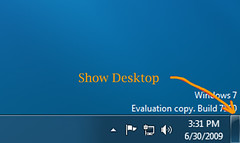Desktop shortcuts on Windows 7 will suddenly disappear from your desktop if they are unused for a while or if they connect to a network resource that is unavailable. This is particularly annoying on laptop and netbook PCs where you can't always be connected to network resources. Happily there is an easy but obscure way to stop Windows 7 from automatically removing shortcuts from your desktop.
Go to START > All Programs > Accessories > System Tools > Task Scheduler (or just search for "Task Scheduler").
In the left-hand pane expand "Task Scheduler Library", expand "Microsoft", expand "Windows", and highlight "Diagnosis".
Right-click on "Scheduled" (next to the clock icon) and select "Disable". The status will change to "disabled" and you can exit the Task Scheduler.
This will stop Windows 7 from automatically removing shortcuts form your desktop.
Aug 23, 2010
Windows 7 Desktop Shortcuts Disappear
Posted by
Unknown
at
6:42 PM
0
comments
![]()
Labels: desktop shortcuts, shortcuts, shortcuts disappear, Task Scheduler, Windows 7, Windows 7 desktop shortcuts disappear
May 21, 2010
Show Desktop in Windows 7
Looking for the Show Desktop icon on the Quick Launch bar in Windows 7? It isn't there. Instead Microsoft added a small gray bar at the far right-hand end of the Taskbar that does the same thing as Show Desktop icon did in earlier versions of Windows. If you hover over this bar it will display the words Show Desktop. You can click it again to toggle between showing the desktop or the open windows.
If you want to disable the hover feature simply right-click on the gray bar and uncheck "Peek at desktop". The button will still work if you click on it, but will no longer show the desktop when you hover over it. You cannot remove this gray bar from the toolbar, but you can at least disable the hover feature.
If you have a keyboard with the "Windows" key you can use the keyboard shortcut "WINDOWS" + "M" or "WINDOWS" + "SPACE" to minimize all of the open windows at once so you can view your desktop. Using "Windows" + "D" will let you toggle between all windows open and the desktop.
If you want to disable the hover feature simply right-click on the gray bar and uncheck "Peek at desktop". The button will still work if you click on it, but will no longer show the desktop when you hover over it. You cannot remove this gray bar from the toolbar, but you can at least disable the hover feature.
If you have a keyboard with the "Windows" key you can use the keyboard shortcut "WINDOWS" + "M" or "WINDOWS" + "SPACE" to minimize all of the open windows at once so you can view your desktop. Using "Windows" + "D" will let you toggle between all windows open and the desktop.
Posted by
Unknown
at
6:00 AM
7
comments
![]()
Labels: 7, Desktop, hover, Icon, Quick Launch, Shortcut, Show, Show Desktop, Taskbar, Windows, Windows 7
Subscribe to:
Posts (Atom)